As of: 20/02/2023, Plugin Pro Version 1.1.0
1. Introduction
Quick User Redirect is a simple plugin for Joomla! 3 and Joomla! 4 which helps to redirect certain user groups or individual users to a menu item or a URL automatically after logging in. You can configure the corresponding redirects individually in the plugin.
2. Requirements
Quick User Redirect is a Joomla extension, so you need to have a website that is built on Joomla. The plugin woorks with Joomla versions 3.9, 3.10 and 4.x. Please make sure that PHP 7.4+ is running on your webspace.
3. Installation & Updating
When you download Quick User Redirect from my site, you get a file that is called quickuserredirect_VERSION.zip. VERSION stands for the current version of the plugin.
- Log in to the backend of your Joomla installation as a super administrator.
- Go to System and klick on Install → Extensions (in Joomla 3 use: Extensions → Manage → Install)
- Drag the file to the upload area or select the file via the upload button.
After the installation process is completed, you will be notified. Navigate to the plugin (System → Manage → Plugins or Extensions → Plugins in Joomla 3) and activate it.
If a newer version of the Quick User Redirect plugin is available for download, you will be notified in the Joomla backend. You can then install the latest version directly from Extensions: Update. If you're using the Pro version of Quick User Redirect, make sure you've entered a valid Download ID in the appropriate field. Alternatively, you can also download the latest versions from my website and install them as explained above.
4. Set up redirects
If you open the plugin settings, you can create multiple redirects according to your needs. Click the [+] button to set up a new redirect.
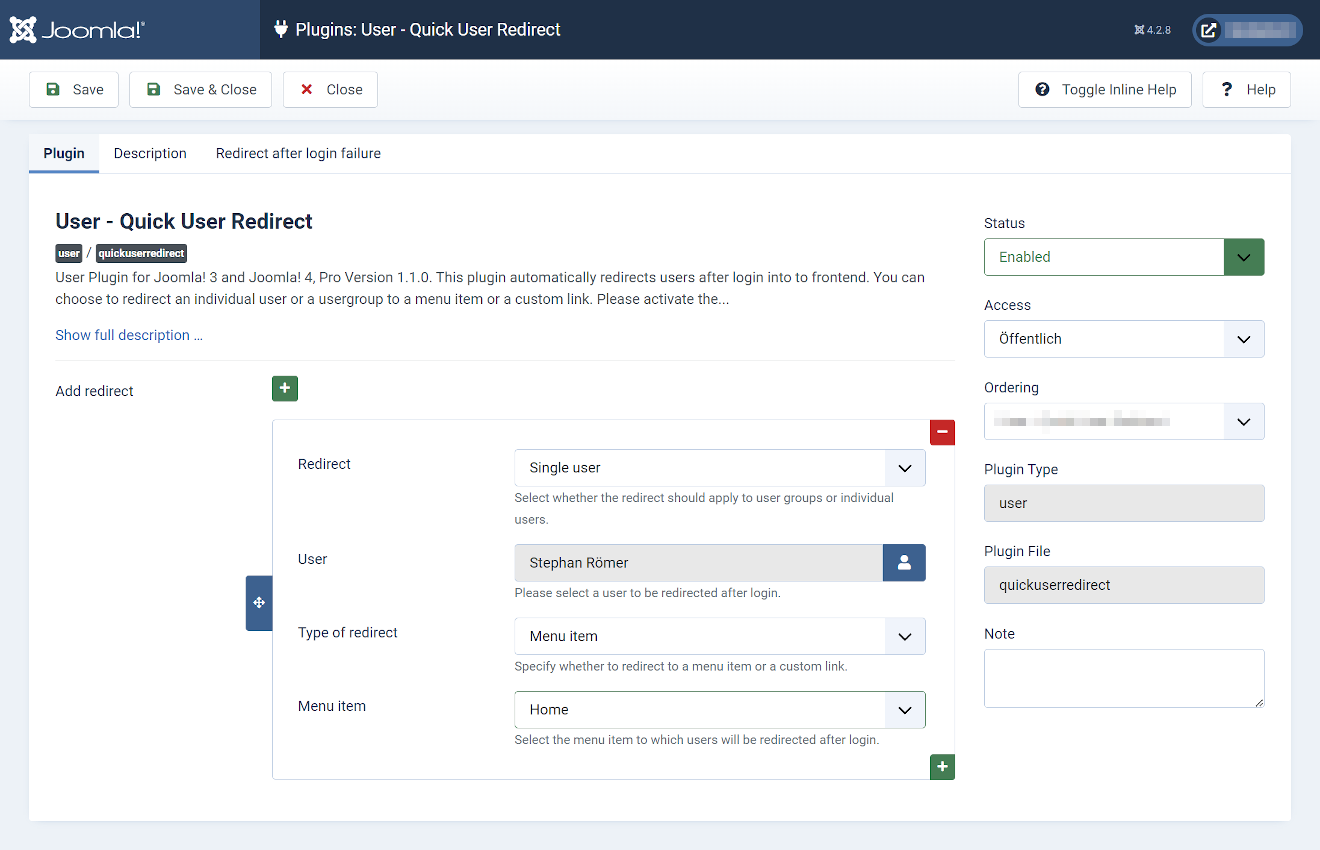
Redirect for: Choose whether you want to set up a redirect for a user group or an individual user. The following fields change depending on the forwarding type selected.
User group: Specify the user group for which you want to set up the redirect.
User *: Select the user you want to forward to.
Redirect type *: Choose whether users should be redirected to a menu item or a custom link. Depending on the forwarding type selected, the following fields change.
Menu item: Here you can select the menu item (the page) to which users should be forwarded.
Link *: Enter a link in the format https://www.examplepage.com. Users will be redirected to this URL after login.
5. Redirect on login error *
In this tab you can set up a general redirect if the login fails. This forwarding applies generally and cannot be limited to individual users. The fields partially correspond to those mentioned above.
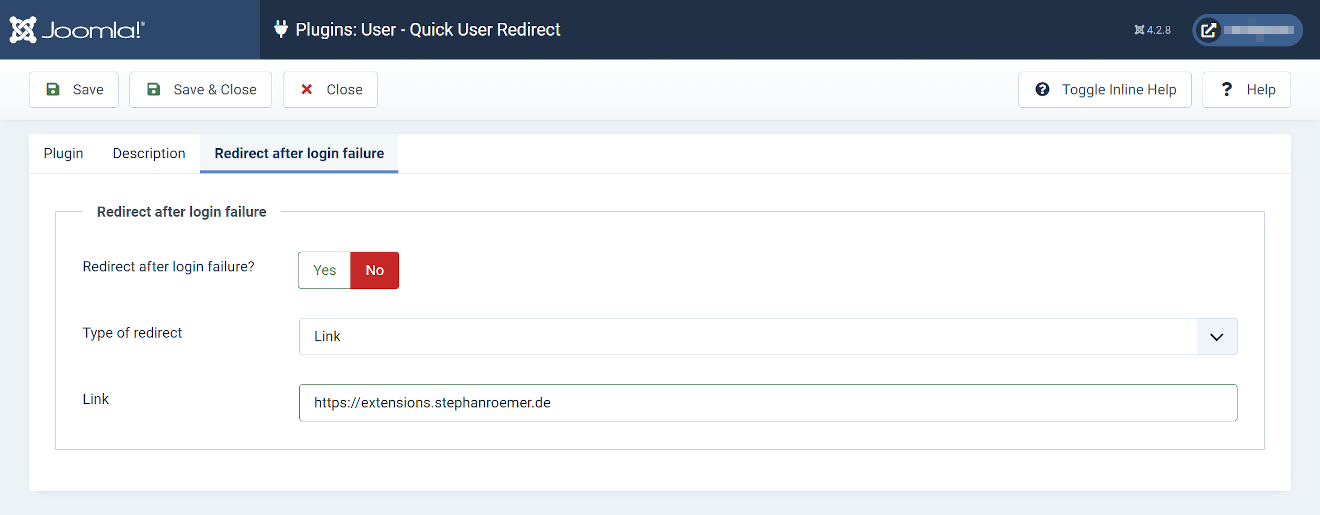
Redirect on login error?: Here you can activate or deactivate the redirect after an unsuccessful login.
Redirect type: Choose whether users should be redirected to a menu item or a custom link. Depending on the forwarding type selected, the following fields change.
Menu item: Here you can select the menu item (the page) to which users should be forwarded.
Link: Enter a link in the format https://www.examplepage.com. Users will be redirected to this URL after login.
6. Download ID *
If you purchased the pro version of Quick User Redirect please enter your download ID to get updates through the Joomla update system.
7. Uninstalling the plugin
To uninstall the plugin go to System and klick on Install → Extensions then choose Manage Extensions in the top bar. (in Joomla 3 use: Extensions → Manage → Manage) Select the plugin and click on uninstall to delete the plugin.
8. Support
If you need help, contact me via support ticket. Log into your user account and select Support from the top menu. You will receive an answer from me as soon as possible.
* only available in pro version


